Usage
All Fragmentarium programs are written in GLSL. A Fragmentarium 'fragment' is always executed for each pixel in the image - there is no OpenGL geometry in the images. So Fragmentarium programs are typically raycasters or raytracers.
One main feature of Fragmentarium is the ability to break up code in smaller fragments and reuse them. Another core feature is the ability to bind custom user interface elements (such as sliders) to variables in the script.
For a quick start, take a look at the examples at the bottom.
New preprocessor commands
Fragmentarium adds a few additional preprocessor commands.
Magical Uniforms
A few special variables can just be declared, and are assigned values automatically by Fragmentarium.
GUI Elements
It is possible to map GUI elements (such as sliders) to variables in the GLSL shaders. Notice that if a comment (//) precedes the definition, the comment will appear as a tooltip in the UI.
The following GUI mappings are available:
- uniform bool b; checkbox[true]
- Maps a checkbox in the GUI to the boolean variable 'b' in the shader code. The default value is specified in the bracket.
- uniform int i; slider[0,1,2]
- Creates a slider for an integer named 'i'. The values in the brackets are minimum, default, and maximum values.
- uniform float f; slider[0.1,1.1,2.3]
- Creates a slider for an single precision floating-point number named 'f'. The values in the brackets are minimum, default, and maximum values.
- uniform vec2 v; slider[(0,0),(1,1),(1,1)]]
- Creates two sliders for the 3D vector named 'v'. The values in the brackets are minimum, default, and maximum vector values.
- uniform vec3 v; slider[(0,0,0),(1,1,1),(1,1,1)]]
- Creates three sliders for the 3D vector named 'v'. The values in the brackets are minimum, default, and maximum vector values.
- uniform vec3 color; color[0.0,0.0,0.0]
- Creates a color-chooser for the 3D vector named 'color'. The values in the brackets are R,G, and B values (in the interval [0;1]).
- uniform vec4 color; color[0.1,0.4,0.8,1.0,1.0,1.0]
- Special hybrid that creates a color-chooser for the x,y,z components of the vector named 'color', and a float slider for the fourth, w, component. The first three values in the bracket are min,default,max for the 'w' component, and the last three values in the brackets are R,G, and B defulat values (in the interval [0;1]) for the color chooser.
- uniform sampler2D tex; file[tex.jpg]
- Loads a texture into the sampler named 'text'. Filenames are resolved the same way as for the '#include' command (using the 'include' paths).
Implementing a Simple 2D System
#include "2D.frag"
#group Simple Mandelbrot
// Number of iterations
uniform int Iterations; slider[10,100,1000]
vec3 color(vec2 c) {
vec2 z = vec2(0.0);
for (int i = 0; i < Iterations; i++) {
z = vec2(z.x*z.x-z.y*z.y,2*z.x*z.y) + c;
if (dot(z,z)> 100.0) {
return vec3(float(i)/float(Iterations));
}
}
return vec3(0.0);
}
The example above demonstrates a very simple system: a monochrome Mandelbrot set.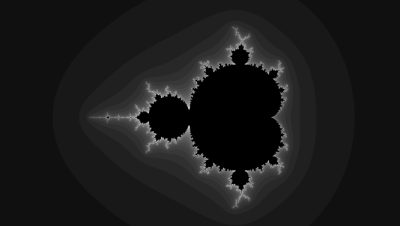
The first line includes the "2D.frag" which is a very simple fragment - its only task is to take care of anti-alias. Using "2D.frag" simply requires that the user implements a function 'getColor2D', which gets the 2D model position as input, and must return a RGB color in a three component vector.
Also notice the 'uniform int Iterations' line. This line creates a slider in the Fragmentarium UI, and binds it to the 'Iterations' variable in the GLSL script. The comment line above this line will appear as a tooltip in UI as well.
Implementing a Distance Estimated System
The second example shows how to implement a Distance Estimated system. Distance Estimated systems belongs to a special class of systems, defined by a function which is able to calculate an upper bound to the distance to the closest part of the object. Many interesting fractals can be expressed by a distance estimator. In the example below, the distance estimator represents a system of eight spheres located at the corners of a cube.
#include "DE-Raytracer.frag"
float DE(vec3 pos) {
return abs(length(abs(pos)+vec3(-1.0))-1.2);
}
#preset default
FudgeFactor = 0.9
BoundingSphere = 5
Detail = -0.8
Specular = 2.25
SpecularExp = 33.332
SpotLight = 1,1,1,0.02174
SpotLightDir = -0.5619,0.06666
Glow = 1,1,1,0.21053
OrbitStrength = 0
#endpreset
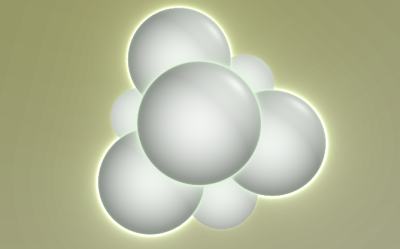
The first line includes the "DE-Raytracer.frag". In contrast to the 2D example, "DE-Raytracer.frag" takes care of a lot of stuff, including lighting and anti-aliasing. It is, however, very simple to use: simply provide a distance estimator in the function 'DE' which takes a point in space as input and returns the distance (or an upper bound of it) to the closest point on the object.
The values in the 'preset' section are necessary to tune the raytracer settings. Just build the system, and apply the 'default' preset.